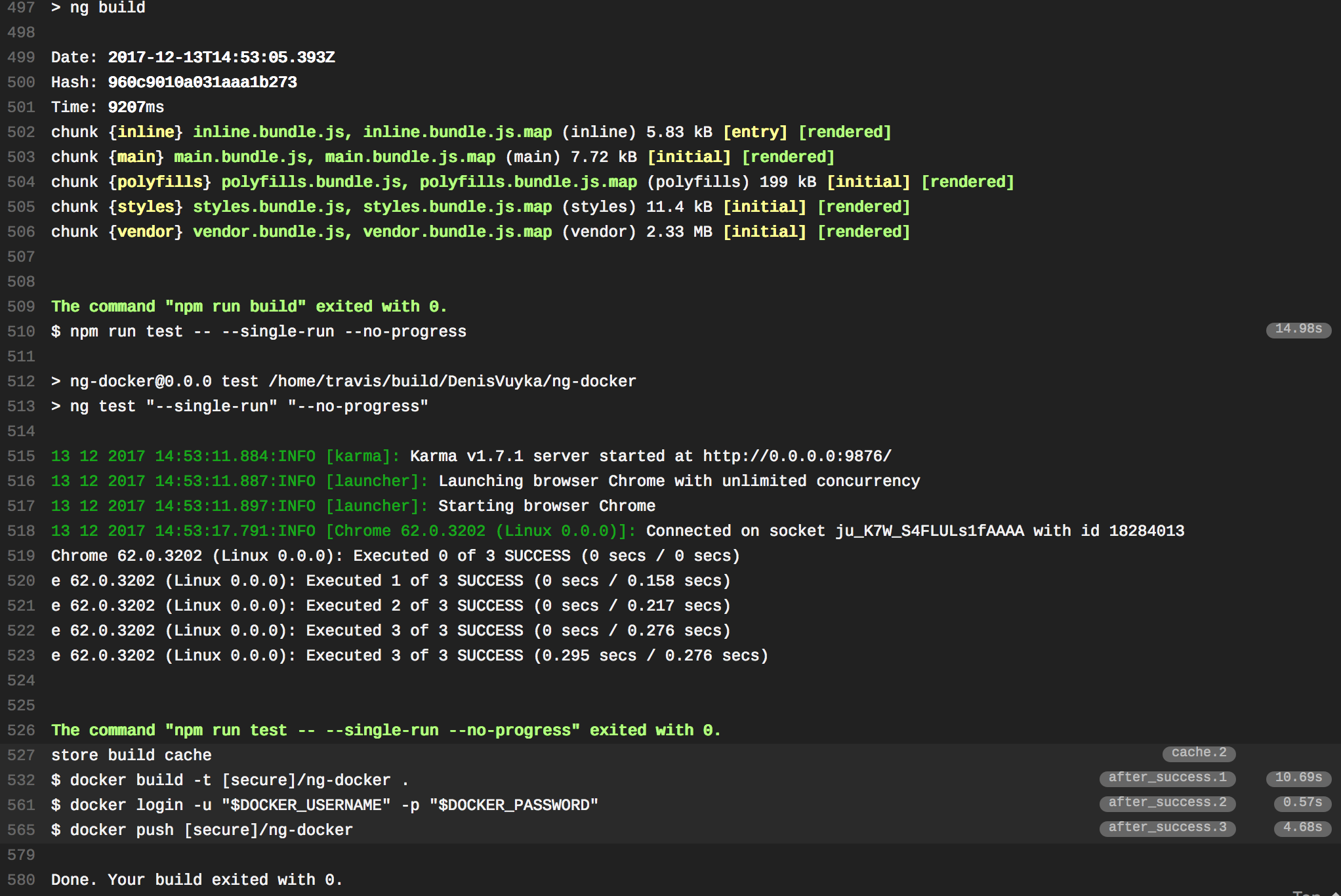Automating with Travis
If you use Travis CI for your development and testing, you can set it up to automatically build and deploy images to the Docker Hub.
You can refer to the following ".travis.yml" template as an example:
.travis.yml:
sudo: required
language: node_js
node_js:
- "8"
cache:
directories:
- ./node_modules
services:
- docker
before_install:
- "export DISPLAY=:99.0"
- "sh -e /etc/init.d/xvfb start"
script:
- npm install
- npm run build
- npm run test -- --single-run --no-progress
after_success:
- docker build -t account/ng-docker .
- docker login -u "$DOCKER_USERNAME" -p "$DOCKER_PASSWORD"
- docker push account/ng-docker
The configuration file allows to build your Angular application and run unit tests.
script:
- npm install
- npm run build
- npm run test -- --single-run --no-progress
As soon as test run is successful, we instruct Travis to build a new Docker image, log in to Docker Hub and push the image to your account.
after_success:
- docker build -t account/ng-docker .
- docker login -u "$DOCKER_USERNAME" -p "$DOCKER_PASSWORD"
- docker push account/ng-docker
Note that we store credentials as encrypted environment variables, and refer to as $DOCKER_USERNAME and $DOCKER_PASSWORD.
Also, you can either provide the correct account prefix or use the $DOCKER_USERNAME value there as well.
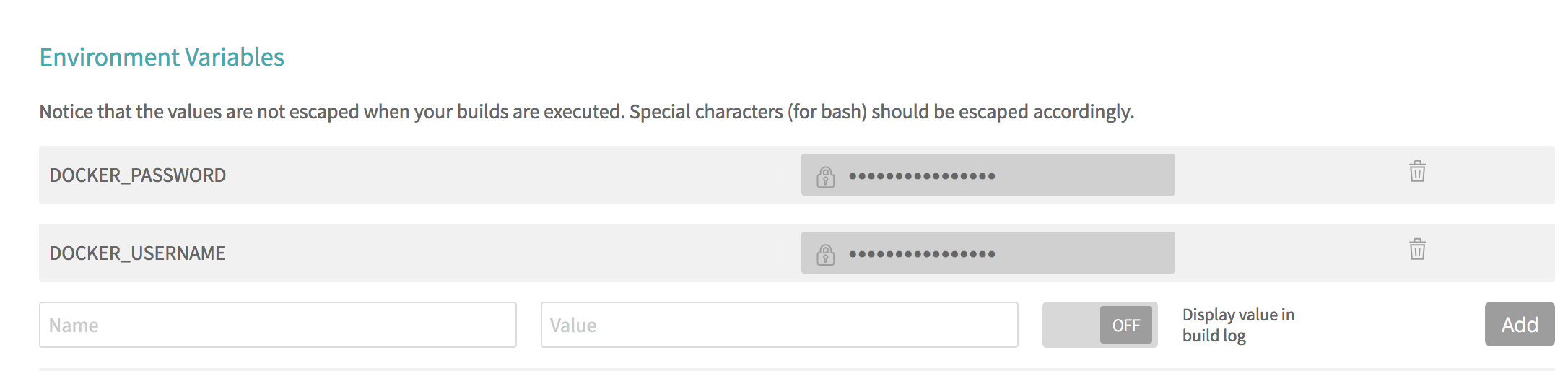
Now, if you push the code and switch to the Travis output, you are going to see something like the following: