Publishing to NPM
You need to have an NPM account to publish libraries. Once you get it, the process is relatively simple.
You need to run the npm publish command from within every dist folder the ng-packagr creates.
If you publish the very first version of the library, the access attribute needs to be present as well, for example:
cd modules/header/dist
npm publish --access public
Package Scope
You will need to change the scope of your package to be able to publish the project under your account.
Integrating with the Application
Developing components can take time, and you also need to test them and get running in some demo application before publishing to NPM. For this case, we need to link the projects as if they got installed from the public source.
First, we modify the root tsconfig.json file to map component namespaces to the corresponding dist folders.
That should also enable code completion support and type checking in your IDE.
tsconfig.json:
{
"compileOnSave": false,
"compilerOptions": {
...,
"baseUrl": ".",
"paths": {
"@denysvuika/ng-framework-header": [ "modules/header/dist" ],
"@denysvuika/ng-framework-sidebar": [ "modules/sidebar/dist" ]
}
}
}
So now, every time you reference the @denysvuika/ng-framework-header namespace,
the application is going to fetch the code from the modules/header/dist folder instead of the node_modules one.
Similar behavior is going to be for the sidebar component as well. You can map as many paths as you need.
For the second step, you need to update the tsconfig.app.json file
and map the namespaces to the corresponding public_api.ts files.
We define the mappings for both compilerOptions and angularCompilerOptions as in the next example:
src/tsconfig.app.json:
{
"extends": "../tsconfig.json",
"compilerOptions": {
"outDir": "../out-tsc/app",
"baseUrl": "./",
"module": "es2015",
"types": [],
"paths": {
"@denysvuika/ng-framework-header": [ "../modules/header/public_api.ts" ],
"@denysvuika/ng-framework-sidebar": [ "../modules/sidebar/public_api.ts" ]
}
},
"exclude": [
"test.ts",
"**/*.spec.ts"
],
"angularCompilerOptions": {
"paths": {
"@denysvuika/ng-framework-header": [ "../modules/header/public_api.ts" ],
"@denysvuika/ng-framework-sidebar": [ "../modules/sidebar/public_api.ts" ]
}
}
}
Finally, let's use our libraries in the application as if they got installed from the NPM.
Import the HeaderModule and SidebarModule from the corresponding namespaces into the main application module.
// src/app/app.module.ts
import { BrowserModule } from '@angular/platform-browser';
import { NgModule } from '@angular/core';
import { HeaderModule } from '@denysvuika/ng-framework-header';
import { SidebarModule } from '@denysvuika/ng-framework-sidebar';
import { AppComponent } from './app.component';
@NgModule({
declarations: [
AppComponent
],
imports: [
BrowserModule,
HeaderModule,
SidebarModule
],
providers: [],
bootstrap: [AppComponent]
})
export class AppModule { }
Replace the content of the main application component template with the next markup:
<!-- src/app/app.component.html -->
<ngfw-header>Header</ngfw-header>
<ngfw-sidebar>Sidebar</ngfw-sidebar>
Serve the application with "npm start", and you should see the following output:
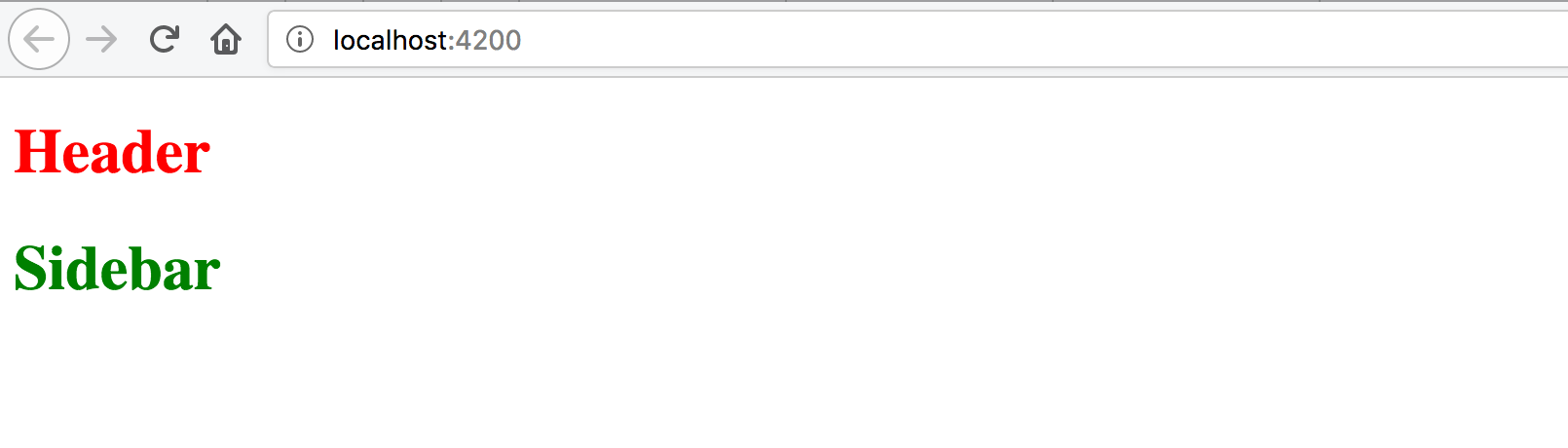
The configuration is complete. You are now ready to build, test and publish component libraries.